Best internet filter for families
Kids can learn, make things, and connect with other kids online in a million different ways. They can get to the whole online world right away with their phones, tablets, gaming consoles, and laptops.
Table of content
But if they click on the wrong thing, they could see explicit content, meet dangerous strangers, or feel the pressure of social media. We can't watch them all the time when they're online as parents. That's why it's so important to find the best family internet filter. We'll show you what to look for and which parental control apps are best for keeping your kids safe on all of their devices in this guide.
TOP 15 Internet Filters for Families
1. Kidsee
Type of Internet Filter: device-level
Kidsee is a modern solution designed to help parents guide and manage how their children use smartphones and tablets.
It strikes the perfect balance between safety and freedom, giving kids space to explore while keeping parents informed and in control.
With Kidsee, you’ll always know how much time your child spends on games, social media, and other apps.
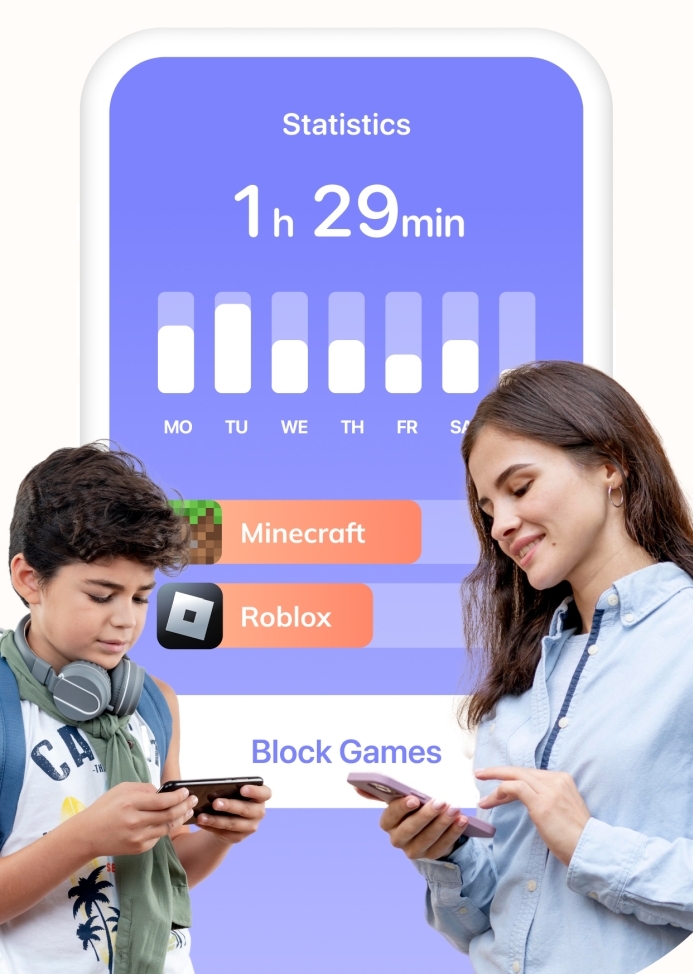
Key Features
- Monitor Multiple Devices. Keep track of all your children’s devices at once. With Kidsee, you can connect Android and iOS gadgets to one parent account, create individual profiles, and set personalized rules for each child.
- Location Tracking. View your child’s real-time location on a map and access their movement history for added peace of mind.
- Syncing devices. Connect your child's devices straight to your phone. Make changes to settings, rules, and other things right away and from anywhere.
- Limits on screen time. To help your child develop good habits, set limits for them every day or week. For instance, you could stop your kids from playing games while they study or let them spend more time on screens on the weekends. You'll get a message when the limit is reached.
- Blocking apps. With just a few taps, you can block apps that aren't needed or that are too old for you to use.
- Statistics on use. Get detailed reports that show you exactly which apps were used and for how long.
- Tasks that make you want to do them. Make screen time a reward system. Give your child tasks to do, like homework or chores, and when they finish, they get extra screen time.
- Notifications that pop up. Get instant alerts when your child reaches their limits so you can stay up to date. Kids also get reminders so they always know how much time they have left.
- Support for more than one platform. Kidsee works perfectly on both iOS and Android devices, so all of your family's gadgets are protected by the same system.
Price:
Monthly $3,99/month
Annual $44,99/year
2. Norton Family
Type of Internet Filter: device-level
Norton Family combines monitoring, filtering, and screen time management into one simple system. It gives kids the freedom to explore the web safely while keeping parents fully informed and in control of their online lives.
Key Features
- Supervision of websites. Check out the websites your child visits and block any content that is harmful or not appropriate for their age. You can make your own allowlists of sites that are okay for them to visit or block sites that you don't want them to visit.Tracking of Searches and Videos Keep an eye on what your kids are looking for and watching online.
- Managing your time. Make a schedule so you know exactly when your child can go online. Set daily limits on games, learning, or browsing on all of your devices, including Windows, iOS, and Android.
- Supervision of apps. Look at the apps your child has installed, then choose which ones to keep and which ones to block.
- Mode for School Time. This mode is made for online learning and blocks out distractions by only letting you visit educational websites.
- Tracking location. You can see where your child is right now and look back at their location history for the past 30 days. You can also make "safe zones" and get alerts when your child goes in or out of them. With just one tap, kids can even tell you where they are right now.
- Alerts by email and app. Get detailed reports on activities and instant alerts by email or right in the parent dashboard.
Price: $49.99/year
Website: us.norton.com
3. Qustodio
Type of Internet Filter: device-level
Qustodio helps parents keep their kids safe while they use their devices and keep track of how they use them. It has smart filters, clear activity reports, and real-time location tracking, which give parents everything they need to keep their kids safe.
Key Features
- Filtering Content. Qustodio automatically blocks harmful websites like porn, gambling sites, and other content that isn't safe. Parents can also turn on Safe Search and make their own rules for certain games, apps, and websites.
- Limits on Screen Time. Daily schedules help keep kids from spending too much time online. Access to the device is blocked once the limit is reached. Parents can also hit "pause" at any time to stop using the internet right away.
- Blocking Apps and Games.Qustodio lets you set different rules for entertainment apps while still giving you full access to educational resources.
- Alerts and Monitoring. When AI-powered monitoring sees something suspicious in searches, messages, or social media, it sends out alerts. Parents can look at their kids' search history, YouTube activity, and even text messages. You can get reports every day, week, or month.
- Family Locator & GPS Tracking. The built-in GPS tracker shows a child’s real-time location and keeps a history of their movements. Parents can save frequent places, set up safe zones, and receive instant SOS alerts via the child’s “panic button.”
Price:
Basic: $54.95/year
Complete: $99.95/year
Website: www.qustodio.com
4. Net Nanny
Type of Internet Filter: device-level
Net Nanny combines powerful monitoring with a dynamic internet filter that analyzes content in real time. Instead of blocking entire websites, it scans each page and decides whether it’s safe. This makes filtering more accurate and lets kids enjoy the internet without unnecessary restrictions.
Key Features
- Family Feed. Get instant updates on what your child is searching for, which apps they’re using, and when harmful content appears.
- Screen Time Management. See exactly how much time each child spends online and adjust limits with a single tap.
- Content Filtering. Net Nanny’s intelligent filter reviews content page by page. It blocks pornography, violence, and other harmful material while keeping access to educational and useful sites. You stay in control of what’s allowed and what’s not.
- App Management. View all installed apps and block the ones you don’t want your child using.
- Alerts. Receive real-time notifications about risky activity — from attempts to open blocked apps to visits to dangerous websites.
- Real-Time Location. The built-in Family Map shows your child’s location in real time and saves their location history.
Price: 5 Devices $54.99/Year
Website: www.netnanny.com
5. Bark
Type of Internet Filter: device-level
Bark helps parents protect their kids without reading every message or search.
Unlike traditional apps that show you everything, Bark focuses only on what matters. It detects risks in real time and alerts you only when something serious happens.
Key Features
- Content Monitoring. Bark scans texts, emails, photos, and web activity across 30+ apps and social platforms, including YouTube, Instagram, and TikTok.
Its AI looks for signs of cyberbullying, sexual content, violence, suicidal thoughts, or contact with strangers. - Screen Time Management. Set daily schedules to control when your child can go online.
- Website & App Blocking.You can block whole groups of sites, such as gaming sites, adult content sites, or streaming services.This flexibility makes it easy to adjust rules for each child’s age and maturity.
- Location Tracking. GPS tools show your child’s real-time location and save their movement history.
Get alerts when they enter or leave set zones like school or home. - Real-Time Alerts. As soon as Bark finds signs of danger, from toxic messages to unsafe web content, it alerts parents immediately.
Price:
Bark Monthly $14.99
Bark Annual $99.99
Bark Jr Monthly $5.99
Bark Jr Annual$49.99
Website: www.bark.us
6. Canopy
Type of Internet Filter: device-level
Canopy is a comprehensive digital safety platform for families. It uses artificial intelligence to filter and block harmful content in real time.
Key Features
- Real-Time Filtering. The AI instantly scans images and videos to block harmful content like pornography. This works even on popular apps like Instagram and TikTok.
- Sexting Prevention. The system detects explicit images and notifies parents.
- Screen Limits. Parents can schedule breaks , for example, blocking the ability to use internet during dinner, bedtime, or study hours.
- App and Website Blocking. Restrict distracting or unsafe apps and websites with customizable rules for each child.
- Location Alerts. Parents get notifications when their child arrives at school, comes home, or leaves a designated safe zone.
Price:
Solo Protects 1 device: $7.99/month
Multiple Protects up to 5 devices: $9.99/month
Website: canopy.us
7. Microsoft Family Safety
Type of Internet Filter: device-level
Microsoft Family Safety gives parents flexible tools to manage how much time kids spend on their It works on a lot of different devices, like Windows PCs, Xbox, and Android. You can manage it from either Android or iOS, so it's a good choice for families with a mix of devices.
Key Features
- Limits on screen time. With just a few taps, you can set daily limits for games and apps. Kids can ask you for more time when the time is up, and you can choose whether or not to give it to them.
- Filters for Content. Use built-in filters to stop apps you don't want, limit access to adult content, and let only kid-friendly websites.
- Reports on Activities. Get weekly reports that show you exactly how much time your kids spend playing games, using apps, and looking at websites.
- Compatibility with devices. Screen time rules and content filters work together on Windows PCs, Xbox consoles, and Android devices.
Website: www.microsoft.com/en-us/microsoft-365/family-safety
8. FamiSafe
Type of Internet Filter: device-level
FamiSafe is a next-generation parental control solution powered by AI. It helps parents guide healthy digital habits, monitor online activity, and keep kids’ devices safe across Android, iOS, Windows, and macOS. Families use it to manage screen time, block harmful internet content, and get real-time visibility into their child’s digital world.
Key Features
- Screen Time Management.Set daily schedules and time limits to reduce distractions and encourage balance. If needed, you can pause device access instantly to bring kids offline.
- App and Web Filtering.The filtering app stops apps, websites, and explicit internet content that aren't appropriate for kids. Parents can also make their own rules for sites like YouTube and TikTok to keep their kids from seeing harmful videos.
- Activity Monitoring.Receive daily or weekly reports showing which apps your child uses most, what sites they visit, and how much time they spend online. Real-time screen viewing gives parents an immediate look at device activity.
- Location Tracking & Safety Tools.Check your child’s live location, view travel history, and create safe zones that trigger alerts when boundaries are crossed. Features like SOS alerts and driving reports add extra peace of mind for teens on the move.
- Social Media & Communication Oversight.Keep an eye on calls, texts, and activity on more than 14 popular social apps. Parents can act quickly when they get alerts about suspicious messages, explicit pictures, or dangerous behavior.
- Privacy & Security.FamiSafe uses bank-level encryption and complies with strict data protection standards, keeping your family’s information secure.
Price:
Yearly Plan $4.99/month
Quarterly Plan $6.67/month
Monthly Plan $9.99/month
Website: famisafe.wondershare.com
9. CleanBrowsing
Type of Internet Filter: DNS filtering
CleanBrowsing is a DNS-based filtering service that keeps bad and dangerous content from getting through at the network level. Parents can apply filtering rules directly to their Wi-Fi or router instead of having to install software on each device.
Key Features
- Content Filtering. CleanBrowsing blocks adult sites, gambling, and other harmful web content using over 20 predefined categories. Parents can enforce safe search in Google, Bing, and YouTube.
- Custom Rules.You can create allow and block lists for specific domains. That means you can approve an educational site while blocking a distracting game or social media platform.
- Profiles and Groups.Filtering rules can be applied differently for each group of devices. For example, a stricter profile for younger children and a more flexible one for teens.
- Security Layer.CleanBrowsing also protects against phishing, malware, and botnets. By filtering DNS traffic, it stops many online threats before they load on any mobile device or computer.
- Activity Monitoring.A clear dashboard shows traffic data and blocked requests.
Price:
For Families $75/year
For Schools / Libraries $150/year
For Organizations $300/year
Website: cleanbrowsing.org
10. SafeDNS
Type of Internet Filter: DNS filtering
This is a ProtectiveDNS and filtering service that stops threats before they reach your network. It works at the DNS level, which means it blocks malicious domains, inappropriate web content, and online dangers before a page ever loads on a computer or mobile device. With AI- and machine-learning-driven protection, SafeDNS adapts to new risks in real time and helps keep your kids safe while also defending against advanced cyberattacks.
Key Features
- ProtectiveDNS. SafeDNS stops malware, phishing, ransomware, botnets, and other online threats at the DNS level. Every request is checked right away, which keeps all connected devices safe without slowing down browsing.
- Filtering Content.Families can block sites that are for adults, gambling, violence, and many other types of sites. You can also make your own rules with allowlists and blocklists to control what kids can see online. You can choose exactly what kinds of content they can see and what they can't.
- AppBlocker. SafeDNS has an app blocker that stops kids from running unsafe or distracting programs in addition to websites.
- Reporting.You can see which sites were blocked, follow trends, and figure out when rules need to be changed.
Price:
Safe Home $25.95/year
Safe Family $35.95/year
Website: safedns.com
11. OpenDNS Family Shield and Home
Type of Internet Filter: DNS filtering
This DNS-based solution is one of the easiest ways to add parental controls across an entire network. Instead of installing software on every device, you configure the Wi-Fi router once and all connected gadgets — phones, tablets, laptops, even smart TVs — are automatically protected. It’s a convenient choice for families who want wide coverage without juggling multiple apps.
Key Features
- FamilyShield (Free Option).A true plug-and-play service that automatically blocks adult websites and malicious domains. Once activated on your home network, protection applies instantly to every device with no extra setup required.
- Home Version (Customizable Option).You can select from over 50 filtering categories, block specific websites, and monitor usage through an online dashboard. This allows you to create tailored, age-appropriate rules for each child.
- Network-Wide Protection.Filtering happens at the DNS level, so it works for all connected devices. You don't need to install different apps for parental controls.
- Security Benefits.Alongside content filtering, the service also blocks phishing sites and other threats.
Website: www.opendns.com
12. Circle Home
Type of Internet Filter: Home Network Management
Its technology helps parents block bad websites, set healthy screen time rules, and keep an eye on how much everyone in the family uses their phones..
Key Features
- Content Filtering.Parents can stop kids from going to certain websites, using certain apps, or only letting them use safe platforms. Circle also has SafeSearch and YouTube Restricted Mode, which block explicit results and adult videos.
- Screen Time Management.Set daily limits for apps, websites, or categories. Create unique schedules with bedtime rules for school nights and weekends.
- History and Insights.Track browsing history and app usage to spot patterns and prevent overuse. Circle also provides personalized insights and recommendations developed with child psychologists, helping parents better understand online behavior.
- Location and Social Insights.See where kids spend their time online, from gaming to social interactions.
- Safe Gaming.Circle includes Predator Alerts powered by ProtectMe from Kidas. It monitors voice and text chats in more than 200 PC games, sending parents alerts if scams, bullying, or predator behavior appear.
Price: $99/year
Website: meetcircle.com
13. Google Family Link
Type of Internet Filter: built-in solutions
This is a free app from Google that helps parents keep an eye on what their kids do online.
Key Features
- App Management.Parents can approve or block downloads directly from the Play Store.
- Content and Website Controls.Family Link makes it possible to block websites or filter results in Chrome and Google Search.
- Screen Time Limits.You can set daily limits, choose bedtime hours, or remotely lock a device when it’s time to focus on schoolwork or sleep.
- Activity Reports.Parents see detailed insights on how much time kids spend in each app.
- Control of Internet Access.Parents can cut off access to the internet or pause usage altogether.
14. Apple Screen Time
Software category: built-in solutions
Apple Screen Time is a built-in feature of iOS and macOS that helps parents stay on top of their kids’ digital habits. It makes it easy to manage how much time children spend on their devices and restrict access to unwanted internet content. Because Screen Time is part of the operating system, setup is quick and doesn’t require any third-party apps.
- App and Website Limits.Parents can set daily time caps for specific apps or entire categories. There’s also filtering to block adult internet content.
- Downtime Scheduling.Create set periods when apps and games are off-limits, like during school hours or bedtime.
- Activity Reports.Parents can see exactly how much time their kids spend on apps and websites thanks to detailed reports.
- Content and Privacy Controls.To keep kids from breaking the rules, limit App Store purchases, stop new app installs, and change privacy settings.
- Family Sharing Integration.With Family Sharing, parents can manage Screen Time settings remotely across all of their children’s devices.
15. TP-Link HomeCare
Software category: network-level
TP-Link HomeCare is more than just router software; it's a full security package for your home network. It has antivirus protection, parental controls, and traffic prioritization (QoS), which give you the power to control who can use the internet and keep kids' devices safe. HomeCare protects all of your Wi-Fi-connected devices, from smart TVs to gaming consoles, unlike many other standalone solutions.
Key Features
- Parental Controls.With HomeCare’s filters, you can block inappropriate internet content, set daily time limits for online use, and even pause Wi-Fi when it’s time for a break. By creating profiles for each child, you can apply custom rules to their devices and keep track of their online activity.
- Content Filtering.Pre-set filter levels let you quickly block age-inappropriate websites. For more control, you can create custom rules for specific categories or individual sites.
- Detailed Activity Reports.Get weekly reports on your kids' online activity, including the sites they visit the most and how long they spend online. These reports help you find risks sooner and help kids develop better digital habits.
- Antivirus Protection.HomeCare includes adaptive antivirus built right into the router. It stops bad websites from loading, filters out bad traffic, and puts infected devices in quarantine so they can't spread the infection to the rest of your network.
- Traffic Prioritization (QoS).Decide what matters most for your household. Whether it’s online gaming, streaming, or video calls, you can allocate bandwidth to specific devices or apps to reduce lag and keep your network running smoothly.
Website: www.tp-link.com/uk-ua/homecare/
How to Choose the Right Internet Filter for Your Family
Identify Your Family’s Needs
Before choosing an internet filter, it’s important to figure out what problems you want it to solve for your family. Here are the main things to consider:
Children’s ages
- Younger kids (around 6–9 years old) don’t yet know how to tell safe content from harmful material. They need strong restrictions — automatic blocking of adult sites, app filtering, and protection against accidental downloads.
- Tweens and younger teens value their privacy. Instead of strict control, they need flexible tools: activity reports, the ability to block certain categories of sites, and rules that parents and kids can talk through together.
- Older teens (15–17 years old) are often focused on studying and preparing for exams. Here, balance matters most — limiting social media during study time and giving them detailed usage stats so they can see where their time goes.
Number of devices
- If your child only has a smartphone, a simple filter with basic controls and screen time limits may be enough.
- In homes with multiple gadgets — tablets, laptops, game consoles, smart TVs — it’s usually easier to set up filtering at the Wi-Fi level. That way, the entire network is protected without installing software on every single device.
- If your kids spend a lot of time online outside of the house, look for solutions that work on both home Wi-Fi and mobile networks.
Filtering goals
- Some parents prioritize blocking harmful material — adult sites, gambling, violence.
- Others people focus more on managing screen time by limiting games, social media, and entertainment apps so that kids have more time for school or other activities.
- For families with teens, location tracking is often key. Being able to see where your child is, plus getting alerts when they come home or leave a safe zone, adds peace of mind.
Key Features of Internet Filters
1. Content Filtering
A reliable content filter works like a shield, stopping harmful material before it ever reaches the screen.
Instead of simply blocking sites from an outdated list, it analyzes content in real time, detecting and blocking even brand-new threats as they appear.
Modern filters let parents block entire categories of websites, such as pornography, gambling, or violent content. Many also automatically enable Safe Search and hide inappropriate results.
The main strength of a good filter is flexibility. It allows parents to customize settings for each child based on their age and maturity level.
2. Screen Time Management
Too much screen time can be just as harmful as inappropriate content. Even the most harmless apps can become a problem when a child spends hours glued to them.
With a family internet filter, parents can set clear limits on how many minutes or hours their kids can be online each day. Many tools let you create flexible daily or weekly schedules, for example, turning off internet access at night or during homework hours.
Some systems even offer a one-click pause feature, instantly cutting off internet access on all connected devices when it’s time to take a break.
3. Monitoring and Reporting
Parents need clear insights into how their kids spend time online in order to make informed decisions. High-quality web filtering software provide a detailed view of their activity — showing which websites were visited, what the child searched for, and even how they navigated from link to link.
Many tools also categorize activity into groups like Education, Entertainment, or Social Media, making it easier to understand where most of the time goes.
Time reports reveal how long each session lasted and how much total screen time the child has accumulated throughout the day.
4. App and Social Media Control
- App Blocking. Good parental control tools let you block individual apps or entire categories, like games or video platforms. You can either block an app completely or set a schedule for when it’s available to use.
- Messenger Control. Messaging apps can be a major source of online risks, from cyberbullying to scams or contact with strangers.
- Internet filtering software software can monitor and limit their use. Some systems provide overall activity reports, while others prevent new apps from being installed without your approval.
- Social Media Restrictions. Reliable tools allow you to either completely block access to social media or set strict time limits for how long your child can use them each day.
- In-Platform Content Filtering. Modern systems can even filter content within platforms like YouTube and TikTok. They analyze video titles, previews, and comment sections to detect and block explicit or violent material before kids can open it.
Types of Internet Filters for Families
Family filters come in different forms. Each type solves specific problems and works best in certain situations.
Device-Level Filters
- These are installed as an app or built into the operating system (like Apple Screen Time or Google Family Link).
- They only protect the device where they’re enabled. This option works well if your child has just one or two gadgets and you don’t mind setting up each one separately.
- The main benefit is flexibility, you can create different rules for a phone, tablet, or computer.
- The drawback is that every new device must also be set up and configured.
Network-Level (Router) Filters
- These connect through your home Wi-Fi and cover every device that uses the network.
They’re convenient for larger families where kids use multiple gadgets — smartphones, laptops, game consoles, smart TVs. - Parents don’t need to install software on each device individually.
- The downside: protection doesn’t apply when kids switch to mobile data outside the house.
DNS Filters
- These block websites at the domain level.
- Setup is usually simple — just change Wi-Fi or router settings.
- They offer ready-made categories like “adult content” or “gambling,” and you can also create custom allowlists and blocklists.
- This is a good option if you need a quick and affordable way to restrict dangerous sites.
- However, DNS filters usually don’t manage screen time or block specific apps.
Comprehensive Solutions (with Antivirus and Network Security)
- These are advanced packages that combine several features — content filtering, antivirus protection, device controls, and traffic management.
- This option is ideal for families who want to protect not only their kids but also the entire home network from cyberthreats.
- The tradeoff is that setup can be more complicated than with a basic app.
Built-In Solutions
- Many operating systems already include basic parental control tools. iOS and macOS have Screen Time, Windows offers Microsoft Family Safety, and Android provides Google Family Link.
- These tools are free and a good place to start.
- But they often have limits — for example, filtering may only work in default browsers, and activity reports may lack detail.
Parental controls and internet filters can help you find the right balance between safety and freedom. Talk to your kids about why the rules are important and work together to find the right balance for your family.
.webp)



